FAQ (Frequently Asked Questions)
When performing a financial audit, we are required by professional standards to obtain an understanding of the
information technology (IT) environment supporting the collection, processing and reporting of financial
information as part of our audit procedures. To facilitate this, Withum has created this form to assist us in
gathering that information.
A member of your Withum Audit team can submit a request for an invitation to be generated to you, or your
designee. Once requested, the invitation will be sent by e-mail to the provided e-mail address from Withum
ITFRA (mailto:ITFRA@withum.com). In an effort to better personalize and not appear to be spam, the invite will
include the name of the audit team member that requested the form to be completed, along with the name of the
client the form is to be completed for along with the FYE being audited.
Once the invite is received, it will contain a link to the Portal that is accessible by clicking on the “ITFRA
website”. This link also includes an invitation code that will be autofilled when you access the registration
page. Simply click “Register”, then a Sign in page will appear. On the signin page, existing users can enter
their email address and password to access their dashboard to access the form. New users should click on the
“Sign up now” link on the Sign in page to be able to complete the new user registration process. The Sign up
now link will require the user to enter the email address that was used on the initial invitation as well as
create a password. During the registration process, please take steps to establish a strong password. After
going through registration you will gain access to the ITFRA Dashboard to access the form. On the dashboard,
click the pencil icon on the right-hand side in the row of the entity you’d like to complete the form for in
order to access the form to be completed.
A member of your Withum Audit team can submit a new request to have a new ITFRA sent to you.
Access is only provided on a temporary basis for security purposes. Both your access and any additional user
access will be automatically revoked after a 60-day period of inactivity.
The form is straight forward and should take no longer than 30 minutes to complete. You have the ability to
navigate the seven sections either by clicking on the categories on the left-hand side, or through use of the
“Previous” and “Next” buttons at the bottom of each section.
No. There are a total of 7 sections, detailed below. Anything that is mandatory is indicated as such with an
asterisk (*). Only a portion of the form is required. Depending on responses, additional questions may appear
that become required if that lead in question is applicable. The sections include:
- Company & Contact Info
- Infrastructure Overview
- Technology Overview
- Applicable Requirements
- IT General Controls
- Incident History
- Withum Services
You can invite as many additional users as you’d like to assist with the process as you feel necessary. You
have this ability at the top of any page within a form where it reads “To add another individual to
participate in completion of the form, click here”. To access the page to add additional users, click on the
“click here” button. On the subsequent page, titled “ITFRA Form Contacts”, you can click the “Invite” button
where you will be prompted to add in the First Name, Last Name, and Email address of the person you want to
add to have access to the form. After entering that information, click “Submit” and they will be sent an
invite and instructions to login. You also have the ability to resend them an invite or removing the contact
by clicking on the down arrow for the added users if necessary.
You can view the individuals that have been assigned access to the form besides the primary contact by
following same method you would to add a user. Simply click the “click here” button at the top of any page
within a form where it reads “To add another individual to participate in completion of the form, click here”.
This will show you any additional users that were added. In addition, this will show you if those additional
users have Registered, which would give them access to the form.
You may save the form as a draft and come back to complete it whenever time allows. Simply use the link from
initial invitation (or use the following address https://itfra.withum.com). When on that site, enter your user
credentials. Doing so will bring you to your ITFRA Dashboard where you can continue to edit the form by
clicking on the pencil icon on the right-hand side of the page.
Please ensure that all necessary fields are completed before attempting to submit the IFTRA form. If you click
Submit and not all required fields are completed, the page will refresh and identify the fields that require
completion and highlight those fields within the form.
When you have been able to successfully complete the form, the page will return you to your ITFRA Dashboard,
where you will see the “Form Status” column as either “Review” or “Closed”. If in review status, it simply
means that a response was provided that requires further Withum review. Additionally, you can access a PDF
version of the questions and responses by again clicking on the pencil icon, where you will now be able to
access a pdf version of the form. Note that there is a delay of up to 15 minutes after the form is completed
before the pdf may become available.
In addition, you should receive an email confirming that you have successfully completed the form.
In addition, you should receive an email confirming that you have successfully completed the form.
Once a form has been submitted, client users are unable to revise or edit the IFTRA form after completion. You
can contact your audit team if a material correction is needed.
Access to adjust the responses is restricted to the client portal, as a result, Withum team members do not
have access to edit the form on a client’s behalf. Even administrative users are locked from editing the
responses provided by client’s. If we were notified of a material issue, we can reopen the form to enable a
client to make a change, but we are unable to edit directly ourselves to ensure the integrity of the data that
is provided by our clients.
No. The audit team members have the ability to roll data over once we have collected the data the first time.
Therefore, responses will carry over from year to year for each client so users will only have to review and
update the information, complete certain questions that will require confirmation each year, such as
confirmation of changes and incidents that may have occurred, as well as provide answers to any new questions
that may be added.
Please use the Contact Us functionality within the top navigation page of the form, or use the following link,
https://itfra.withum.com/contact-us/. Using this link will
give you the ability to identify what the issue relates to and provide us context for the issue so we can best
manage the issue in a timely manner.